Reasons to Choose Our Oracle 1Z0-1054-23 Exam Dumps
Oracle 1Z0-1054-23 Exam Dumps - Curated by Subject Matter Experts
Are you tired of getting Oracle 1Z0-1054-23 dumps with wrong answers? Don’t worry now because our Oracle Financials Cloud: General Ledger 2023 Implementation Professional exam dumps are curated by subject matter experts ensuring every question has the right answer
Prepare Your Exam with Oracle 1Z0-1054-23 Dumps on Any Device
We facilitate you by offering our Oracle 1Z0-1054-23 exam dumps in three different formats (PDF file, Offline, and Online Practice Test Software)
Self-Assess Your Oracle Cloud Exam Preparation
Self-Assess Your Oracle 1Z0-1054-23 exam preparation with our 1Z0-1054-23 dumps enriched with various features such as time limit, personalized result page, etc
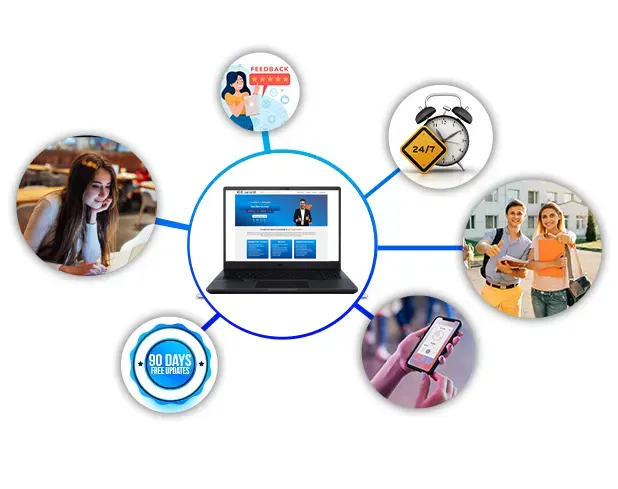
Eliminate Risk of Failure with Oracle 1Z0-1054-23 Exam Dumps
Schedule your time wisely to provide yourself sufficient time each day to prepare for the Oracle 1Z0-1054-23 exam. Make time each day to study in a quiet place, as you'll need to thoroughly cover the material for the Oracle Financials Cloud: General Ledger 2023 Implementation Professional exam. Our actual Oracle Cloud exam dumps help you in your preparation. Prepare for the Oracle 1Z0-1054-23 exam with our 1Z0-1054-23 dumps every day if you want to succeed on your first try.
Task 3
Manage Chart of Accounts Mappings
Scenario
Your client needs to consolidate their UK Ledger to the Canadian parent ledger. Each Chart of Accounts
has the following segments:
Company-LoB-Account-Cost Center-Product-Intercompany
Know that the Company, LoB, Product, and Intercompany segments share the same value sets.
Create a Chart of Accounts mappings to map UK Chart of Accounts to CA Chart of Accounts that meets the following specifications:
Cost Center Mapping
. Balance Sheet (0 and 000) should be mapped to
Balance Sheet
. All other cost centers should be mapped to 610
Account Mapping
. Asset accounts (in the 1000 range) should be
mapped to account 11101
. Liability accounts (in the 2000 range) should be
mapped to account 22100
. Equity accounts (in the 3000 range) should be
mapped to account 34000
. Revenue accounts (in the 4000 range) should be
mapped to account 42000
. Expense accounts (from 5000 onwards) should be
mapped to account 51100
Note:
* Do not use conditions based on parents.
. Treat any account after the 5000 range as an expense.
* Ensure all maps are numeric only.
* When creating your mapping rules for each segment
please allow for existing and future segment values
See the explanation below.
Here are the steps you need to follow:
In the Setup and Maintenance work area, go to the following:
Offering: Financials
Functional Area: Financial Reporting Structures
Task: Manage Chart of Accounts Mapping
Select the source chart of accounts (UK) and the target chart of accounts (CA) that you want to map.
Click on the Segment Rules tab to define the segment mapping rules. Enter the following information for each segment:
Segment Number: 1
Segment Name: Company
Mapping Type: Value
Source Value: *
Target Value: *
Segment Number: 2
Segment Name: LoB
Mapping Type: Value
Source Value: *
Target Value: *
Segment Number: 3
Segment Name: Account
Mapping Type: Range
Source From Value: 1000
Source To Value: 1999
Target Value: 11101
Mapping Type: Range
Source From Value: 2000
Source To Value: 2999
Target Value: 22100
Mapping Type: Range
Source From Value: 3000
Source To Value: 3999
Target Value: 34000
Mapping Type: Range
Source From Value: 4000
Source To Value: 4999
Target Value: 42000
Mapping Type: Range
Source From Value: 5000
Source To Value: 99999999
Target Value: 51100
Segment Number: 4
Segment Name: Cost Center
Mapping Type: Value
Source Value: 0
Target Value: Balance Sheet
Mapping Type: Value
Source Value: 000
Target Value: Balance Sheet
Mapping Type: Value
Source Value: *
Target Value: 610
Segment Number: 5
Segment Name: Product
Mapping Type: Value
Source Value: *
Target Value: *
Segment Number: 6
Segment Name: Intercompany
Mapping Type: Value
Source Value: *
Target Value: *
Click on the Save and Close button to save the segment mapping rules.
You have successfully created a Chart of Accounts mapping for the given scenario. For more information, you can refer to the following resources:
Overview of the Chart of Accounts Mapping Page
Chart of Accounts Structures and Instances
How To Create A Chart Of Accounts Mapping For A Secondary Ledger
How To Bulk Upload The Mapping Rules In ''Manage Chart of Accounts Mapping''
Centralized Management of Chart of Accounts Configurations
Challenge 2
Manage Shorthand Aliases
Scenario
Your client intends to utilize the Shorthand Alias feature and would like to see how the aliases will appear when entering transactions.
Task 2
Create a shorthand alias for the US Chart of Accounts to record Revenue Domestic for Supremo Fitness, Line of Business 2, and US Operations Cost Center.
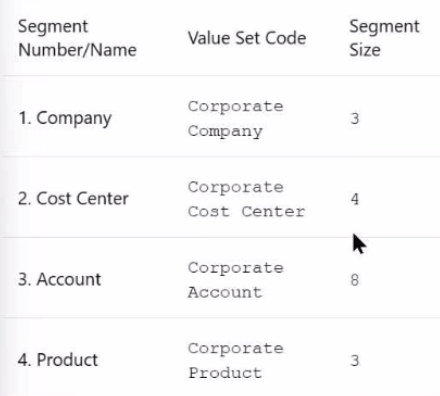
Note:
. Prefix your alias name with 07, where 07 is
your exam ID.
. There is no Product or Intercompany
impact.
See the explanation below.
Here are the steps you need to follow:
In the Setup and Maintenance work area, go to the following:
Offering: Financials
Functional Area: Financial Reporting Structures
Task: Manage Shorthand Aliases
Select the chart of accounts that you want to create the alias for. In this case, it is the Corporate chart of accounts.
Click on the Add Row icon to create a new alias. Enter the following information:
Alias Name: RevDom
Account Template: 101-2000-400000-000-000-000
Description: Revenue Domestic for Supremo Fitness, Line of Business 2, and US Operations Cost Center
Enabled: Yes
Start Date: Today's date
End Date: Blank
Click on the Save and Close button to save the alias.
You have successfully created a shorthand alias for the US Chart of Accounts. For more information, you can refer to the following resources:
Short Hand Alias in Fusion Financials Key Flexfield
How to Enable Account Shorthand Aliases
Manage Chart of Accounts Structure and Instance
Scenario
Your client is implementing Oracle Fusion Cloud Financials. The decision is to have a 5-segment Chart of Accounts: Company, Cost Center, Account, Product, and Intercompany. You are working in
the General Ledger team and will be responsible for creating the Chart of Accounts Structure and Instance for the Chart of Accounts.
Task 1
Create a Chart of Accounts Structure and Instance for the following Chart of Accounts:
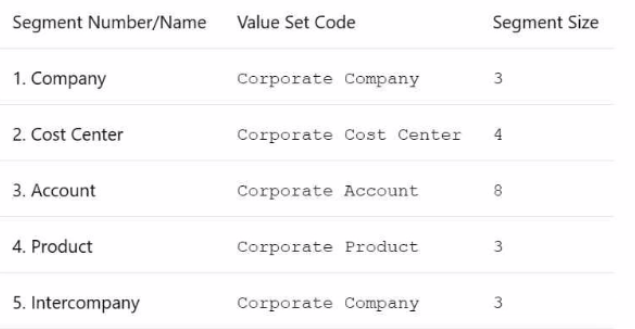
Note:
* Prefix all your setups with 07, where 07 is your candidate ID
* There is one balancing segment.
* Choose the appropriate segment labels.
. For the purpose of this test there is no need to deploy the flexfield.
. Valid code combinations should be added to the Code Combination table automatically.
* Shorthand aliases will not be implemented.
. Accept the defaults for the instance segments.
See the explanation below.
Here are the steps you need to follow:
Navigate to the Setup and Maintenance work area and search for the task Manage Chart of Accounts Structures.
Click on the Create icon to create a new Chart of Accounts Structure. Enter the following information:
Structure Code: 07COA
Structure Name: 07 Chart of Accounts
Description: Chart of Accounts for candidate 07
Number of Segments: 5
Click on the Next button to define the segments. Enter the following information for each segment:
Segment Number: 1
Segment Name: Company
Value Set Code: 07Corporate Company
Value Set Name: 07 Corporate Company
Maximum Size: 3
Balancing: Yes
Segment Label: Company
Segment Number: 2
Segment Name: Cost Center
Value Set Code: 07Corporate Cost Center
Value Set Name: 07 Corporate Cost Center
Maximum Size: 4
Balancing: No
Segment Label: Cost Center
Segment Number: 3
Segment Name: Account
Value Set Code: 07Corporate Account
Value Set Name: 07 Corporate Account
Maximum Size: 8
Balancing: No
Segment Label: Natural Account
Segment Number: 4
Segment Name: Product
Value Set Code: 07Corporate Product
Value Set Name: 07 Corporate Product
Maximum Size: 3
Balancing: No
Segment Label: Product
Segment Number: 5
Segment Name: Intercompany
Value Set Code: 07Corporate Company
Value Set Name: 07 Corporate Company
Maximum Size: 3
Balancing: No
Segment Label: Intercompany
Click on the Next button to review the summary and click on the Save and Close button to save the Chart of Accounts Structure.
Navigate to the Setup and Maintenance work area and search for the task Manage Chart of Accounts Structure Instances.
Click on the Create icon to create a new Chart of Accounts Structure Instance. Enter the following information:
Structure Code: 07COA
Structure Name: 07 Chart of Accounts
Description: Chart of Accounts for candidate 07
Chart of Accounts Structure: 07COA
Enabled: Yes
Allow Dynamic Inserts: Yes
Click on the Next button to review the summary and click on the Save and Close button to save the Chart of Accounts Structure Instance.
You have successfully created a Chart of Accounts Structure and Instance for the given scenario. For more information, you can refer to the following resources:
Chart of Accounts Structures and Instances
Minimum Steps For Financial Enterprise Structures Configuration
Overview of Creating and Configuring Chart of Accounts Structure and Instances
Which two are valid Data Access Set types? (Choose two.)
Are You Looking for More Updated and Actual Oracle 1Z0-1054-23 Exam Questions?
If you want a more premium set of actual Oracle 1Z0-1054-23 Exam Questions then you can get them at the most affordable price. Premium Oracle Cloud exam questions are based on the official syllabus of the Oracle 1Z0-1054-23 exam. They also have a high probability of coming up in the actual Oracle Financials Cloud: General Ledger 2023 Implementation Professional exam.
You will also get free updates for 90 days with our premium Oracle 1Z0-1054-23 exam. If there is a change in the syllabus of Oracle 1Z0-1054-23 exam our subject matter experts always update it accordingly.
