Eliminate Risk of Failure with Dell EMC D-PST-DY-23 Exam Dumps
Schedule your time wisely to provide yourself sufficient time each day to prepare for the Dell EMC D-PST-DY-23 exam. Make time each day to study in a quiet place, as you'll need to thoroughly cover the material for the Dell PowerStore Deploy 2023 exam. Our actual PowerStore Deploy exam dumps help you in your preparation. Prepare for the Dell EMC D-PST-DY-23 exam with our D-PST-DY-23 dumps every day if you want to succeed on your first try.
All Study Materials
Instant Downloads
24/7 costomer support
Satisfaction Guaranteed
A storage administrator needs to group Volume-1 and Volume-2 for consistency. The group should have a snapshot every day that is retained for 25 hours.
Use the simulator to make this configuration change.
When you have finished continue to the next question.
See the explanation below.
1. Open the simulator and log in with the default credentials: admin/Password123#.
2. SelectStorage>Volumesfrom the left menu.
3. SelectVolume-1andVolume-2from the list of volumes and clickGroup.
4. Enter a name for the volume group, such asConsistent-Group, and clickCreate.
5. SelectProtection>Protection Policiesfrom the left menu.
6. Click+ CREATEto launch the Create Protection Policy wizard.
7. Enter a name for the protection policy, such asDaily-Snapshot, and clickNext.
8. Click+ CREATEto create a new snapshot rule for the policy.
9. Enter a name for the snapshot rule, such asDaily-Rule, and clickNext.
10. SelectAll Daysfor the days to run the rule andTime of dayfor the frequency. Enter00:00as the start time and clickNext.
11. Enter25as the retention hours and clickNext.
12. Review the summary and clickFinishto create the snapshot rule.
13. ClickNextto continue the protection policy wizard.
14. Review the summary and clickFinishto create the protection policy.
15. SelectStorage>Volume Groupsfrom the left menu.
16. SelectConsistent-Groupfrom the list of volume groups and clickEdit.
17. ClickProtection Policyand selectDaily-Snapshotfrom the drop-down list. ClickSave.
18. The volume group is now configured with a protection policy that creates a snapshot every day at 00:00 and retains it for 25 hours.
Refer to the exhibit.
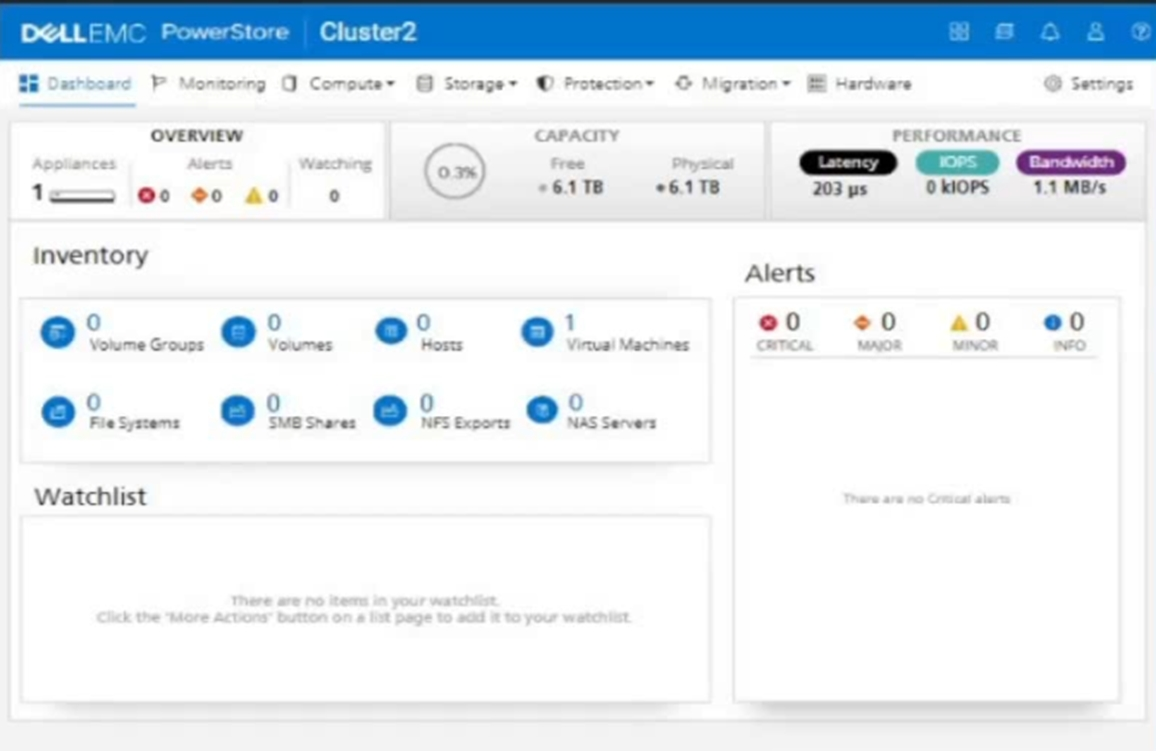
An administrator is setting up a new ESXi cluster using NVMe over TCP. The administrator is given the following parameters:
Volume Details
Name: nvme-ds-01
Category: Virtualization
Application: Containers/Kubernetes
Volume Performance Policy: High
Size: 2 TB
Host Details
Name: ESXi-01
Initiator Type: NVMe
Host Mappings: NVMe
Use the simulator to add the host and the volume and give the host access to the volume using the above parameters.
When you have finished, continue to the next question.
See the explanation below.
1. On the simulator, click on theStoragetab on the left sidebar. Then click on theVolumessubtab. You will see a list of existing volumes on the cluster.
2. To create a new volume, click on theCreatebutton on the top right corner. A dialog box will appear where you can enter the volume details.
3. Enter the name of the volume asnvme-ds-01. Select the category asVirtualizationand the application asContainers/Kubernetes. These are optional fields that help you organize and identify your volumes.
4. Select the volume performance policy asHigh. This will optimize the volume for high performance and low latency. You can also customize the policy by clicking on theAdvancedbutton and adjusting the settings.
5. Enter the size of the volume as2 TB. You can also enable thin provisioning, compression, and deduplication if you want to save space and improve efficiency. Click on theCreatebutton to create the volume.
6. You will see a confirmation message that the volume has been created successfully. Click on theClosebutton to exit the dialog box. You will see the new volume in the list of volumes.
7. To add a new host, click on theHostssubtab on the left sidebar. You will see a list of existing hosts on the cluster.
8. To create a new host, click on theCreatebutton on the top right corner. A dialog box will appear where you can enter the host details.
9. Enter the name of the host asESXi-01. Select the initiator type asNVMe. This will enable the host to use the NVMe over TCP protocol to access the volumes.
10. To add the host mappings, click on theAdd Mappingbutton. A dialog box will appear where you can select the volume and the access type.
11. Select the volumenvme-ds-01from the drop-down menu. Select the access type asNVMe. This will map the volume to the host using the NVMe over TCP protocol. Click on theAddbutton to add the mapping.
12. You will see the mapping in the list of host mappings. You can add more mappings if you want to map more volumes to the host. Click on theCreatebutton to create the host.
13. You will see a confirmation message that the host has been created successfully. Click on theClosebutton to exit the dialog box. You will see the new host in the list of hosts.
14. You have completed the task of adding the host and the volume and giving the host access to the volume using the NVMe over TCP protocol. You can verify the configuration by clicking on the host or the volume and checking the details.
What is the maximum supported PowerStore volume size in TB?
An administrator is asked to create NVMe-vVol host in PowerStore.
Which requirement must be met to complete the task?
A PowerStore T administrator discovers that only one port on each node is active and passing traffic. The other port is healthy and online, but total bandwidth is only half of what the customer expects.
Which two actions could resolve the issue? (Choose two.)
Are You Looking for More Updated and Actual Dell EMC D-PST-DY-23 Exam Questions?
If you want a more premium set of actual Dell EMC D-PST-DY-23 Exam Questions then you can get them at the most affordable price. Premium PowerStore Deploy exam questions are based on the official syllabus of the Dell EMC D-PST-DY-23 exam. They also have a high probability of coming up in the actual Dell PowerStore Deploy 2023 exam.
You will also get free updates for 90 days with our premium Dell EMC D-PST-DY-23 exam. If there is a change in the syllabus of Dell EMC D-PST-DY-23 exam our subject matter experts always update it accordingly.
